It has rightly been said that the day without learning something new is a day that has gone waste.
First things First, Have you ever wondered about the games that are made based on the TRON movie? We see a some cool bikes with flashing trails following them. That is remarkably unique in its own way.
In terms of common language, we call them a WOW EFFECT, but coming in terms of UNity, It is a LineRenderer.
“The line renderer is used to draw free-floating lines in 3D space.
This class is a script interface for a line renderer component.”
using UnityEngine;
using System.Collections;
public class LineScript : MonoBehaviour {
/// The line renderer component that is attached to the gameObject..
LineRenderer lineRenderer;
/// The cube that we are finding in the scene. ///
GameObject cube; // Use this for initialization
void Start () {
lineRenderer = gameObject.GetComponent<LineRenderer>();
//the cube that is in the scene has beeen assigned the tag as a player.
cube = GameObject.FindWithTag("Player");
//It has two indexes by default. The initial point denotes the Index 0, and the
//final point(of the line renderer) denotes the index 1
lineRenderer.SetPosition(0, cube.transform.position);
//Set the width of the line renderer.
lineRenderer.SetWidth(0.5F, 0.5F);
}
void Update() {
//the end position of the line will follow the player where ever it goes.
//This is the effect that I am talking about.
lineRenderer.SetPosition(1, cube.transform.position);
}
}So, another script will be attached on the cube which will move in a direction..
//Cube script. Attach this script to a cube and give it a tag name "Player" via the inspector.
bool canMove = false;
// Update is called once per frame
void Update () {
if(Input.GetMouseButtonDown(0)){
canMove = true;
Invoke("StopMovement",4f);
}
if(canMove){
transform.Translate(Vector3.right * Time.deltaTime * 10f);
}
}
//Stop the movement of the cube.
//So, The player will stop moving and you can see a pretty good trail.
// If you want a fancy one, then attach a pretty decent material to it.
void StopMovement(){
canMove = false;
}So, after a lot of hard-work(Pheww) we’re finally done with Line Renderer part. Let me show you a screen shot. Of course with a fancy material.
Click on the images given below to have a clear view, on what is going in here
Hope this will help you.
Post By:- Siddharth Verma


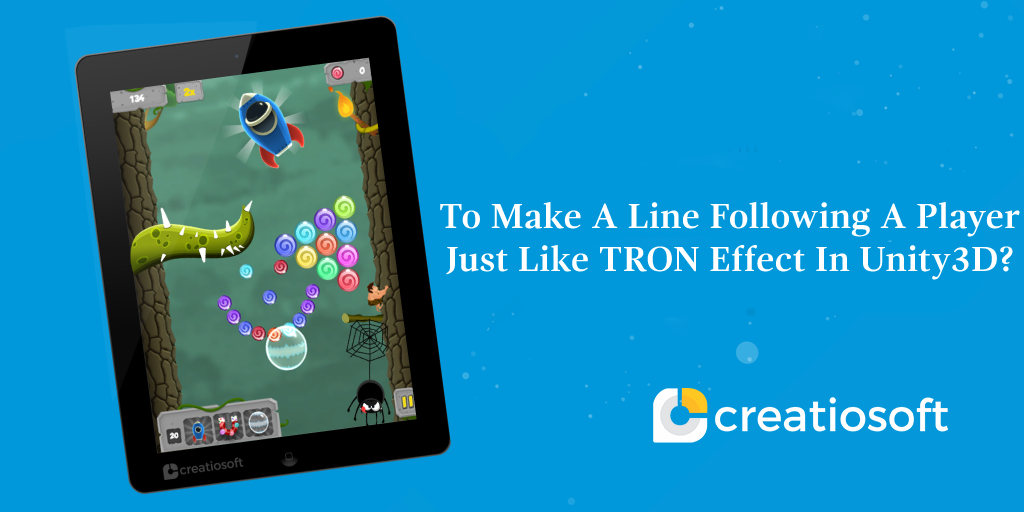
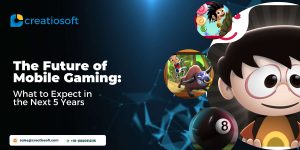



Comments are closed.