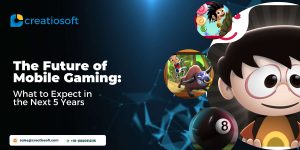A ProgressDialog is used for progress and a text message .When we want the user to wait while some processing is taking place ,then we can use these dialogs. Example when some downloading is taking place we show a ProgressDialog until its complete.
It has two styles :
STYLE_HORIZONTAL-Creates a ProgressDialog with a horizontal progress bar.
STYLE_SPINNER-Creates a ProgressDialog with a circular, spinning progress bar.
Syntax:
ProgressDialog progressDialog; ProgressDialog.show( context, "Title of dialog", "Loading (message)”); progressDialog.setCancelable(false);//can’t be cancelled on back press progressDialog.setProgressStyle(ProgressDialog.STYLE_HORIZONTAL); progressDialog.setProgress(100); // sets progress incrementProgressBy(100);//int value used to progress ahead progressDialog.show();//show dialog
We can implement a ProgressDialog using the follwing three ways :
1. Using with handler
public class MainActivity extends Activity {
@Override
public void onCreate(Bundle savedInstanceState) {
super.onCreate(savedInstanceState);
setContentView(R.layout.main);
final ProgressDialog progressDialog = ProgressDialog.show(MainActivity.this, "Title ", "Loading..."); progressDialog.setProgressStyle(ProgressDialog.STYLE_SPINNER); progressDialog.setCancelable(false);
progressDialog.show();
Handler handler = new Handler();
handler.postDelayed(new Runnable() { @Override
public void run() {
// this code runs after 4 sec progressDialog.dismiss(); } }, 4000);
}
}2. Using thread
public class SecondActivity extends Activity{
@Override
public void onCreate(Bundle savedInstanceState) {
super.onCreate(savedInstanceState);
setContentView(R.layout.main);
ProgressDialog dialog=new ProgressDialog(SecondActivity.this);
dialog.setTitle("Loading..");
dialog.setMessage("Downloading source..");
dialog.setProgress(100);
dialog.setMax(5000);
dialog.show();
Thread splashThread = new Thread() {
@Override
public void run()
{
try
{
sleep(5000);
} catch (Exception e)
{
e.printStackTrace();
}
finally {
finish();
}
}
}; /** END OF THREAD */
splashThread.start();
}
}
3. Using async tasks
private class Operation extends AsyncTask<
String, Void, String>
{ @Override
protected String doInBackground(String... params)
{ // code to be executed in background thread
for(int i=0;i<5;i++) {
try {
Thread.sleep(1000);
} catch (InterruptedException e)
{ // TODO Auto-generated catch block
e.printStackTrace();
}
}
return "Executed";
}
@Override
protected void onPostExecute(String result)
{ // runs on UI thread and updated UI after executing doInBackground
progressDialog.dismiss();
}
@Override
protected void onPreExecute() {
ProgressDialog progressDialog = ProgressDialog.show(MainActivity.this, "Title ", "Loading...");
progressDialog.show();
}
@Override
protected void onProgressUpdate(Void... values) {
// runs on UI thread and starts first
}
}Advantageof using handler is that it does’nt interfere with UI thread and are better than threads.
Whereas, Async Tasks are suitablr for long task having to communicate with main thread..
Hence , now you can implement ProgressDialog in three different ways .You can also refer to ProgressDialogDemo project attached as reference.
ProgressDialogDemo
Screenshot: