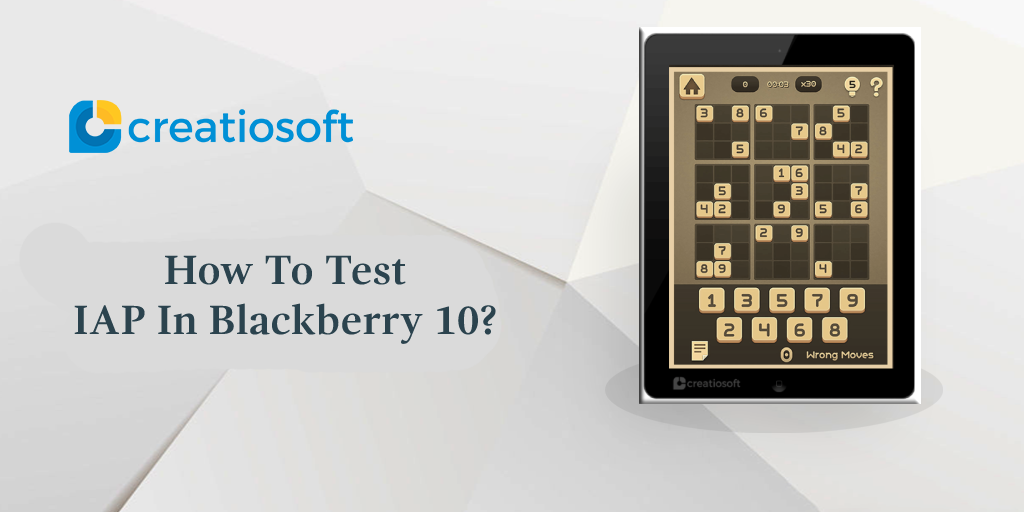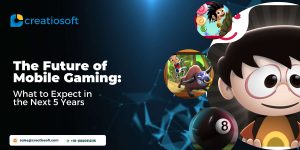Hi Developers
If you are a developing an App for BlackBerry 10 and like the idea of making money , then you have likely implemented or at least taken a look at the BlackBerry Inapp Purchase Service. It provides integration directly with BlackBerry World to allow the sale of Digital Goods. There are two ways from which you can test the purchase of Digital Goods from inside the apps:
LOCAL MODE TESTING:
This mode is set within the application and allows you as the developer to choose what response is returned to the application (Success or Failure, and if Failure you can also specify the reason using standard error codes). Local mode also lets you make purchases within your application,then retrieve any purchases made during the same session to let devs test out their logic for retrieving passed purchases. This is a great initial testing step for any application that would like to sell digital goods.
LIVE/PRODUCTION TESTING
This is really the last step of testing that should be done on an application with digital goods, submit the application to BlackBerry World along with all your digital goods, then wait for it to be approved. Once approved, you post it for sale and try making a purchase using real money and also test restoring past purchases. As this uses real money, it is really only a good idea to do as a final testing step.
The two options above leave a fair amount of room between accurate but faked testing, and testing which requires money every time it is done. As of the latest software release, the “SANDBOX MODE “has been enabled which will not cost you a buck and can now be used to test all of your applications that make use of the payment service whether they are in Draft mode or Live/Public.
STEPS TO TEST YOUR APPLICATION IN SANDBOX MODE:
1. Add the BlackBerry ID that is associated with the device you are using for testing to the list of sandbox user accounts in your vendor portal.
2. Enable the Development Mode (Settings > Security and Privacy > Development Mode) in your Blackberry Device.
3. Once Development Mode is enabled, a new option becomes available in the BlackBerry World client. Launch the client on your device, then swipe down from the top bezel to bring up the application Menu and select Settings . In the new screen, select Development Mode from the list(this will only be visible if your device is in Development Mode) which will push a new screen that will let you enter the ID of your application and download it right from your vendor account.
IMPORTANT:
This is also a great way to test out Draft versions of your application before posting them
for sale just to make 100% sure they work as you expect.
I hope this post is helpful for you.
Post By:- Nishank Agarwal