Well many of you who are into Android Development might be knowing what YouWave really is. If not, then let me just explain to you in a few lines.
YouWave for Android :-
- Runs Android apps and app stores on your PC
- Download thousands of apps online via app stores within youwave
- High performance – The fastest way to run Android on pc
- Easy to use – Easy to install. Easy to import and run apps.
- It is just like a phone running on your PC.
- Example : Quite a few time ago, I was using WhatsApp to stay connected with my friends.
Anyways, here’s how to get started. Things you’ll need to achieve this(If you are an android developer using Eclipse IDE). I am assuming that you have downloaded the following : –
Okay now that you have the above, you need to set the classpath/path of your ADB. Here’s how to do it.
Navigate to & Left_Click on Start >
Right_Click on Computer >
Left_Click on Advance System Settings >
Left_Click on Environment Variables >
Left_Click on New ( User Variables ) >Variables Name: ADB ( Or anything you want )
Variables Value: ;C:android-sdk-windowsplatform-tools; ( Just like this, This is the Path of my adb.exe ) You must put a ; in front of ;C: ( adb Path goes here / Variables Value: )
That’s it.. You now have set up adb to work Global via cmd prompt on win7.
Okay, Now to the main topic, How to link it with Eclipse.
Try entering this line in your command shell. It worked fine for me.
adb connect localhost:5558 OR adb connect 127.0.0.1:5558
It is gradually in the format—>> adb connect [your ip]:port number
Default port is 5555 for adb and 5555-5557 are reserved for some purpose.
So Here 5558 is the port number that is used.
If you’re having any confusion regarding the ip address of your machine, simply write ‘localhost’.
Hope this helps.
But Remember, The Emulator should be in running mode, then only you would be able to connect it otherwise not
Post By- Siddharth Verma


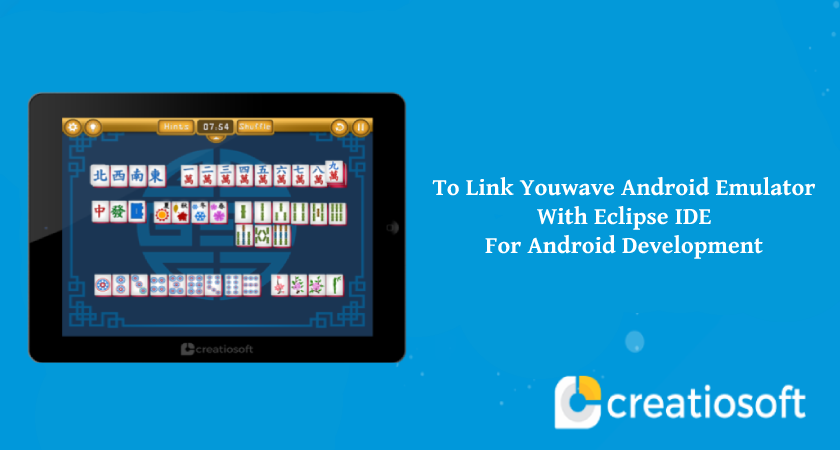




Comments are closed.